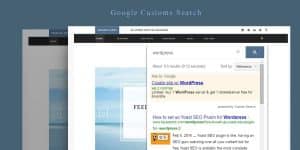404 Error is short for the HTTP 404 Not Found Error. You receive HTTP 404 error when the server fails to locate the URL you are trying to access. There can be many reasons leading to this error, maybe the page never existed, or it has been moved or simply because the URL is wrong. Whatever the cause, they are certainly annoying the user. Search bots don’t seem to like them either. Any site filled with posts returning 404 error will take negative SEO hit.
It’s extremely difficult to create 404 errors free website. Finding and fixing them before your users or the search bots find them is the way to stay smart. The leading CMS, WordPress has built in 404 error handling mechanics. But it’s far from perfect. What may seem like a small tweak might end up breaking your entire site.
WordPress Posts Returning 404 is a common problem faced by all WordPress users. You will have complete access to you homepage and admin dashboard. When trying to access single post’s you will get 404 not found error. WordPress Posts Returning 404 is mainly due to an invalid rewrite rule in the .htaccess file. Just visit your Dashboard > Settings > Permalinks and click Save Changes. This will force WordPress to update the rewrite rules in the .htaccess file and fix 404 not found error.
In most cases, doing the above should solve WordPress Posts Returning 404 error. Sometimes, due to restricting file permissions, WordPress won’t be able to update the .htaccess file. In such case, you will have to change the file permission to make .htaccess file writable. Login to your cPanel file manager or an FTP client and open the .htaccess file. This file should be available in the root WordPress installation directory storing “wp-content” folder. Make sure hidden files are visible otherwise you won’t see this file. Change the file permission to 666 (read and write permission for all) or 777 (read, write and execute permission for all). Save the permalinks once more. This time, WordPress will update the .htaccess file for you. When done, reset the file permission to 644 (read and write permission for owner and read-only permission for everyone else). You can also manually paste the following rewrite rule in the .htaccess file
# BEGIN WordPress
RewriteEngine On
RewriteBase /
RewriteRule ^index\.php$ - [L]
RewriteCond %{REQUEST_FILENAME} !-f
RewriteCond %{REQUEST_FILENAME} !-d
RewriteRule . /index.php [L]
# END WordPress
That’s all for this article. Did you found this article helpful? Have you fixed WordPress Posts Returning 404 Error? Do you know any other way how to solve this problem? Share you thoughts about this article in the comments section. Check out the blog for more troubleshooting articles like this.